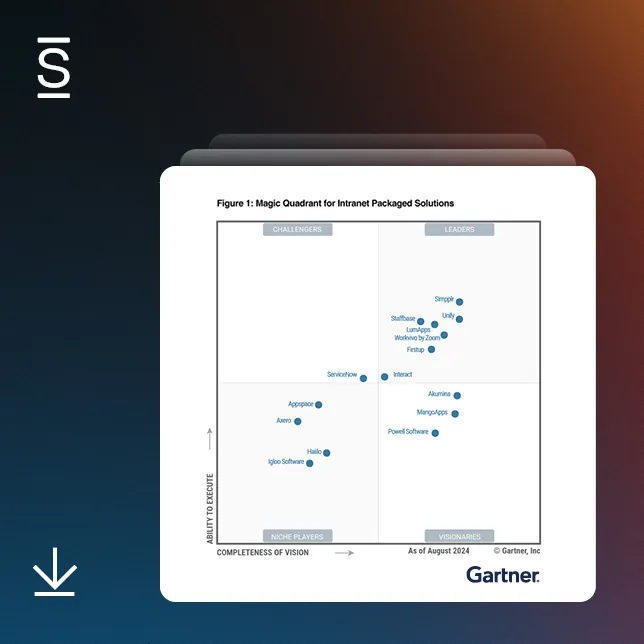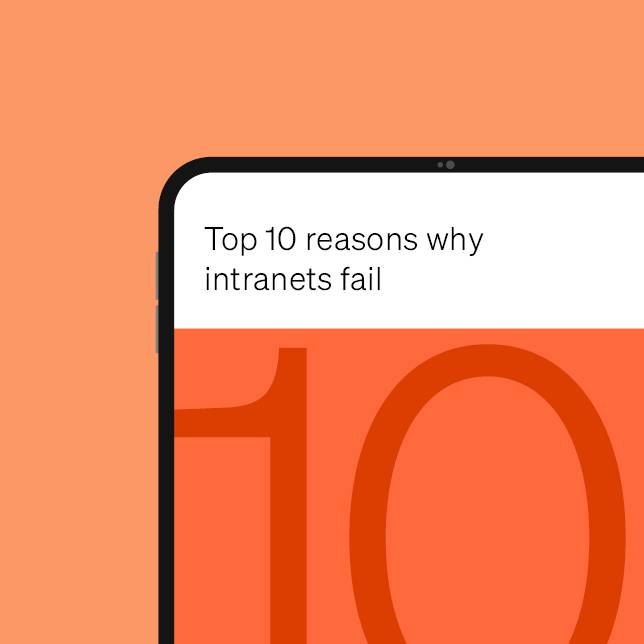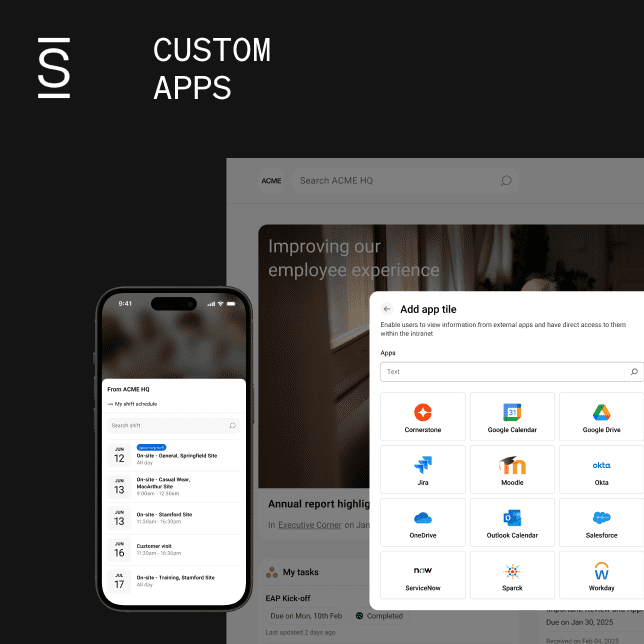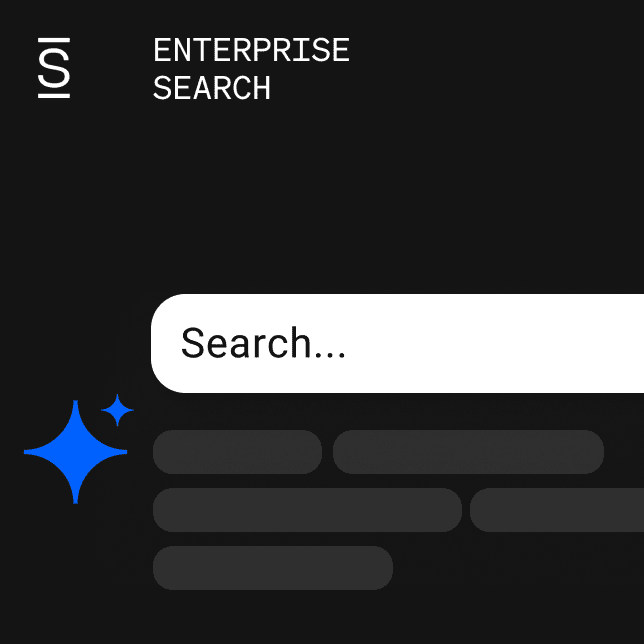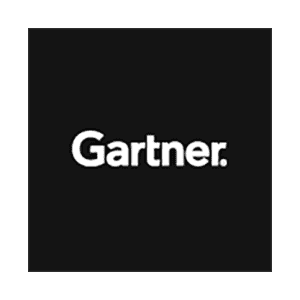- How to get the most out of your 2-week trial
- Sentiment Check
- Awareness Check
- Perception Dashboard
- Pulse survey
- All-purpose survey
- For more help and resources
How to get the most out of your 2-week trial
Employee Listening is an add-on to the Simpplr platform that provides real-time employee experience (EX) insights to help organizations spot trends and address unspoken needs before they become major distractions.
Employee Listening combines active and passive listening with AI that uncovers employee sentiment, helping you make more strategic and impactful decisions to improve EX.
Employee Listening includes:
This trial guide offers an overview of each Employee Listening capability and lists sample use cases and instructions for each feature.
Before you begin: Make sure Employee Listening is enabled for your org in Manage > Applications > Setup > Employee Listening
Sentiment Check
Use the Sentiment Check to gauge real-time employee sentiment about company news and announcements.
Helps with: guiding communications strategy when undergoing change initiatives, improving employee engagement and culture, enhancing EX
How to use it:
- On a published page, add Sentiment Check by selecting ‘Add Sentiment Check’ on the piece of content you have used for an announcement or change initiative.
➤ Watch the how-to video - Select and target employee test group to inform and request their sentiment. Employees can respond with one of the five options: very negative, negative, neutral, positive, very positive.
➤ Here’s what employees will see - Employee sentiment responses are all anonymous and are recorded in the sentiment check report that you can access on the published page.
➤ How to access sentiment check report
Awareness Check
Use the Awareness Check to measure comprehension and evaluate whether your employees understand key messages.
Helps with: measuring and improving communications strategy, improving organizational alignment, boosting compliance
How to use it:
- First, mark a published page as a ‘must-read.’ Scroll to the bottom of the must-read modal and enable “Awareness Check.”
➤ Watch the how-to video - Create a question or set of questions to test for comprehension or compliance of key messages, updates, or policies.
- Prompt your employee test group to complete the awareness check.
➤ Watch employee view video - View the results of the awareness check on the published page.
➤ How to access the awareness check report
Perception Dashboard
The Perception Dashboard analyzes employee responses (e.g., posts, comments, replies) across the platform and surfaces them into insights like real-time employee sentiment, emotions, and trending themes.
Helps with: Improving decision-making using employee insights, identifying areas to improve to increase employee engagement, course-correcting for better EX
How to use it:
- From the Analytics, access the ‘Perception’ tab app administrator.
Filter overall sentiment, top emotions, and top themes by date range (30, 60, or 90 days). - ➤ Watch an overview of the Perception Dashboard
Note: Requires historical data to surface data. For full view of Perception Dashboard, access the demo environment.
Pulse survey
Use the Pulse Survey to benchmark, check in on, and gain employee feedback regularly using short surveys.
Helps with: Tracking and improving engagement, identifying key trends and insights for better decision-making, addressing employee key concerns for better EX
How to use It:
- Go to the Manage > Surveys section of the user menu.
➤ Watch the how-to video - Create a new ‘Pulse Survey’ with questions using a Likert scale. Choose from our research-backed question bank.
- Choose your employee test group segment and launch the pulse survey.
- To access the analytics, return to the ‘Pulse Survey’ dashboard and select your survey.
All-purpose survey
Use the All-purpose Survey to request ad-hoc feedback from employees.
Helps with: measuring employee reactions during change initiatives, complementing EX strategy, gathering one-off feedback to improve decision-making (e.g., events, swag preferences)
How to use It:
- Go to the Manage > Surveys section of the user menu.
➤ Watch how-to video - Create an all-purpose survey on a topic for which you need immediate, one-off feedback.
Use up to three different question types. - Target and distribute the survey to your employee test group.
- Return to the survey dashboard to view survey results.
For more help and resources
For more support documents and videos, see below:
If you still have questions, you can:
➤ Contact our dedicated support team at el-trial-support@simpplr.com.
➤ Join our open office hours every Tuesday from 9:00am – 9:45am (PT).